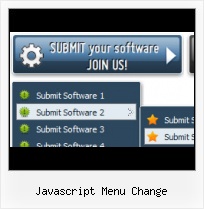Ready to use button templates and submenus themes.
In the Themes toolbox you can choose selected buttons and submenu themes for web appearance.
Javascript Fading Drop Down Menu
Fonts, Borders and Background Colors
Use any necessary font of any color, size and font decoration for normal and mouseover state. Create any available type, thickness and color of a menu's frame. Choose any color for backgrounds of submenus and items.
Bullets Rollover
Padding and Spacing
Specify various values for padding and spacing for the whole menu and for each separate submenu.
Clear Button Gif
Great Looking Web Navigation with Minimum Effort
Vista Buttons provides 500+ web buttons, 100 submenu designs, 6600+ icons, 50 ready-made samples, so you'll create really nice looking website html menus and html buttons with little or no design skills at all! Vista, XP, Win98, Mac, Aqua buttons, round, glossy, metallic, 3d styles, tab menus, drop down menus will be a breeze!
Glass Tabs For Web Page
Menu Template:
Flyout Menu Horizontal Blue Toolbar |  |  |  |  |
Javascript Menu Change
This menu is generated by Javascript Menu Builder.
Create your own menu now!

Javascript Menu Change Screenshots

Menu, Button, and Icon Collection
Javascript Menu Builder provides huge collection of 1400 web buttons, 6600 icons, 300 ready-made samples, so you'll create really nice looking menus and buttons with little or nodesign skills at all! Web 2.0, Mac, iPhone, Aqua buttons, Vista, XP, transparent, round, glossy, metallic, 3d, tab menus, drop down menus will be a breeze!Button and Icon Samples

How to Use Javascript Menu Builder Menu Generator
Web buttons and icons properties
This toolbox is for adjusting submenus properties. When you change submenu properties all submenus in the menu will be changed.


Text - type the submenu's item text here.
Link - the link that is to be opened when user clicks the item. For example: http://www.vista-buttons.com. You can also click "Open" icon to the left of the "Link" field to select the page you want to link to.
Link target attribute - link behavior adjustment. Link target attribute tells web-browser where to open the linked page. This attribute represents the Target attribute of the link (<a> tag in HTML). You can either enter your target value in the field or choose from the predefined attribute values in the list.
If you enter your own value, it must be a window or a frame name. Note, that names are case-sensitive. The linked document will then be opened in that window/frame.
Predefined attribute values:
- _blank - Browser creates a new window for the linked page.
- _parent - Linked page replaces the current frame's framesetting page (if one exists; otherwise, it acts like _self).
- _self - Linked page replaces the current page in its window or frame.
- _top - Linked page is to occupy the entire browser window, replacing any and all framesets that may be loaded (acts like _self if there are no framesets defined in the window)
- Good navigation is an important step to website success. If people can't find their way around the site, they will quickly give up looking and leave, never to return. So, it's absolute vital that your website has a fast, neat, and
eye-pleasing navigation.
Don't allow your website visitors to get lost. Try Vista Buttons!
If you leave the field clean then the linked page will be opened in the same browser window.
Hint - specifies the tooltip that is shown when you hold the mouse over the item for a few seconds.
Padding parameters - If you want to specify padding around the whole submenu you should set Padding parameter. If you want to specify padding around submenu items you should set Items padding parameter.
Border width - Set Border width parameter if you want to specify border around the whole submenu. If you want to specify border width around each submenu's item you should set Items border width parameter.
Border color - set border color around the whole submenu.
Background color - set background for the whole submenu.

Support
Please contact Customer Support at (please include template name in the message title)
(please include template name in the message title)
FAQ
- ".. are you saying the button creater will be able to generate code that will enable my google editor to link into the images"
- ".. Is there a way to add images to the image collection of the button software? Javascript Command For Button Style
- "..Please provide step by step instructions on how to create and add a button for a buttons websites menu."
- "..As soon as I mouseover an item, I get a broken image icon for my buttons Xp Html."
- "..I want the web page navigation bar in the top frame but the sub menus to appear in the bottom frame."
- ".. How SEO friendly is the button maker software? "