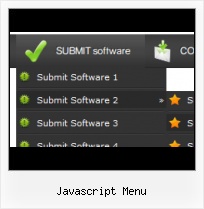Export graphic picture
Using Vista Buttons you can save menu graphic picture as gif-files (*.gif).
XP Style Web Menu Bars
Image Navigation
Use images for icons, backgrounds of items. Using images you can create menus entirely based on graphics.
Animated Gifs As Rollover Graphics
Widest cross-browser compatibility
The html menus generated by Vista Buttons run perfectly on all old and new browsers, including IE5,6,7,8, Firefox, Opera, Safari and Chrome on PC, Mac, and Linux. Vista Buttons menus have a structure based on HTML list of links (LI and UL tags), readable by any search-engine robots and text browsers.
Transparent Vertical Menu
Easy to Use
With Vista Web Buttons clear and comprehensible interface, you need just 4 simple steps to get your web buttons or html menu ready and if you use a pre-designed sample as a base you'll end up even faster!
HTML Code Menu Bar
Menu Template:
Coffee Web Navigation Bar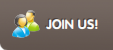 | 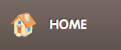 | 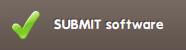 | 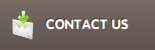 | 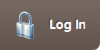 |
Javascript Menu
This menu is generated by Javascript Menu Builder.
Create your own menu now!

Javascript Menu Screenshots

Menu, Button, and Icon Collection
Javascript Menu Builder provides huge collection of 1400 web buttons, 6600 icons, 300 ready-made samples, so you'll create really nice looking menus and buttons with little or nodesign skills at all! Web 2.0, Mac, iPhone, Aqua buttons, Vista, XP, transparent, round, glossy, metallic, 3d, tab menus, drop down menus will be a breeze!Button and Icon Samples

How to Use Javascript Menu Builder Menu Generator
- To create website buttons you should choose the number of buttons in menu. Let's take 5 for example. There is one default button already in the menu. So let's add four more buttons. To do it you should click "Add" button situated on the button builder Toolbar four times.

You'll see that there are 5 buttons now in the work area.

- Now it's time to define the menu's orientation. Let's say you want the menu to be vertical. To do it choose "Vertical" in Menu Orientation list on the button builder Toolbar.

After doing so the menu orientation will change to vertical.

- Choose the menu type. To change the menu type just select new type from the Menu Type list.

- Setup menu parameters manually or using Vista Buttons GUI interface. Then save your code in html page and your menu is ready! Use one of the predefined buttons' and submenus templates create your own themes in Vista Buttons application

Support
Please contact Customer Support at (please include template name in the message title)
(please include template name in the message title)
FAQ
- "..I want the web page navigation bar in the top frame but the sub menus to appear in the bottom frame."
- ".. are you saying the button creater will be able to generate code that will enable my google editor to link into the images" Button Buy Now Web
- ".. I'm wondering if there is a possibility to create my own Icon Themes for the Web Design Buttons to extend the already built-in with my own icon-sets?"
- "I can add as many levels as I want in the button generate program , but just one submenu button per level in the ..."
- "..Can I set the pressed state of a javascript Vista Buttons after the page loads?"
- ".. How do I call my custom javaScript with clicked after i have the working HTML export for the go buttons."