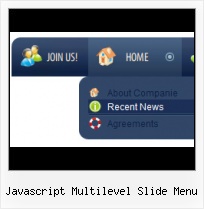Insert button script into the existing HTML page
You can insert your button script into the existing HTML page. To do so, click "Page insert" button on the Toolbar.
Small Web Buttons
Create your own button themes
Theme editor helps you create your own themes or modify existing ones.
Onmouseover En Javascript
Export graphic picture
Using Vista Buttons you can save menu graphic picture as gif-files (*.gif).
Standard XP Theme Baseball
Save project. Save your image buttons as html
You can save current project in the project file (*.xwb) or into the HTML file (*.html).
Dhtml Navbar
Menu Template:
Red Slide Down MenuJavascript Multilevel Slide Menu
This menu is generated by Javascript Menu Builder.
Create your own menu now!

Javascript Multilevel Slide Menu Screenshots

Menu, Button, and Icon Collection
Javascript Menu Builder provides huge collection of 1400 web buttons, 6600 icons, 300 ready-made samples, so you'll create really nice looking menus and buttons with little or nodesign skills at all! Web 2.0, Mac, iPhone, Aqua buttons, Vista, XP, transparent, round, glossy, metallic, 3d, tab menus, drop down menus will be a breeze!Button and Icon Samples

How to Use Javascript Menu Builder Menu Generator
- Now let's set the submenu buttons web-behavior. That is, set their Link properties. To set the submenu link, select the submenu item by clicking it and then enter the link address in the "Link" field on the Properties toolbox.

Another way to set the submenu's link is to select it and then click the "Select page" button on the Properties toolbox. Open dialog will appear, in which you can select the page you would like to link to. This page's address will then appear in the "Link" field.

- Also, you can assign link target attributes for each submenu item. This will define where a linked page will be opened in your Web-browser. For example "_blank" attribute will open the linked page in new browser window. Note that link target attribute act exactly like the Target attribute of the <a> tag in HTML. To set submenu link target attribute, just select the submenu item and then either choose one of the predefined values from the "Link target attributes" list on the Properties toolbox or enter your own value (window/frame name, where the linked page should be opened). Learn more about link target attributes from the user guide.

- Use images for backgrounds of submenus and items, icons, arrows. Using web images you can create menus completely based on graphics. Design both horizontal and vertical menus and submenus with any amount of menus on a single page. Place any HTML code inside the menu item - be it a flash-object, form, picture, or text. This ability lets you to build various menus of any complexity.

Support
Please contact Customer Support at (please include template name in the message title)
(please include template name in the message title)
FAQ
- ".. are you saying the button creater will be able to generate code that will enable my google editor to link into the images"
- "..I want the web page navigation bar in the top frame but the sub menus to appear in the bottom frame." Javascript Button Transparency
- ".. Is there a way to add images to the image collection of the button software?
- "..As soon as I mouseover an item, I get a broken image icon for my buttons Xp Html."
- ".. How do I call my custom javaScript with clicked after i have the working HTML export for the go buttons."
- ".. However now I'm just wanting to edit the webpage menu itself."